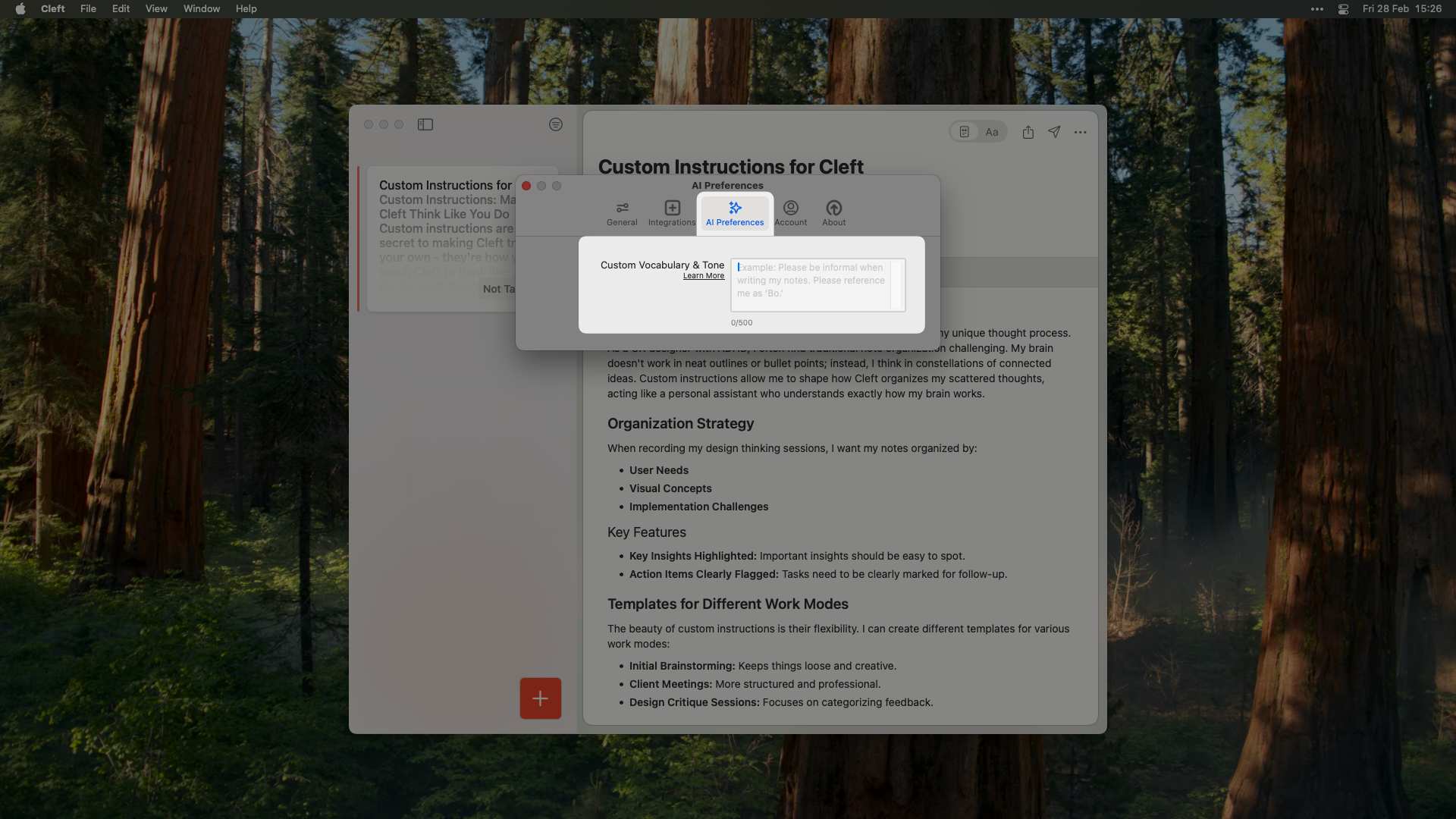Available with Plus: Custom Instructions let you shape how Cleft organizes your creative chaos.
Custom instructions transform how Cleft organizes your thoughts. For visual thinkers with ADHD, they’re the bridge between our constellation-like thinking and structured output. Your brain doesn’t do bullet points. Now your notes do not have to either.
- iOS/iPadOS
- macOS
1
Open Settings
Tap the Settings icon (⚙️) > AI Preferences > Custom Instructions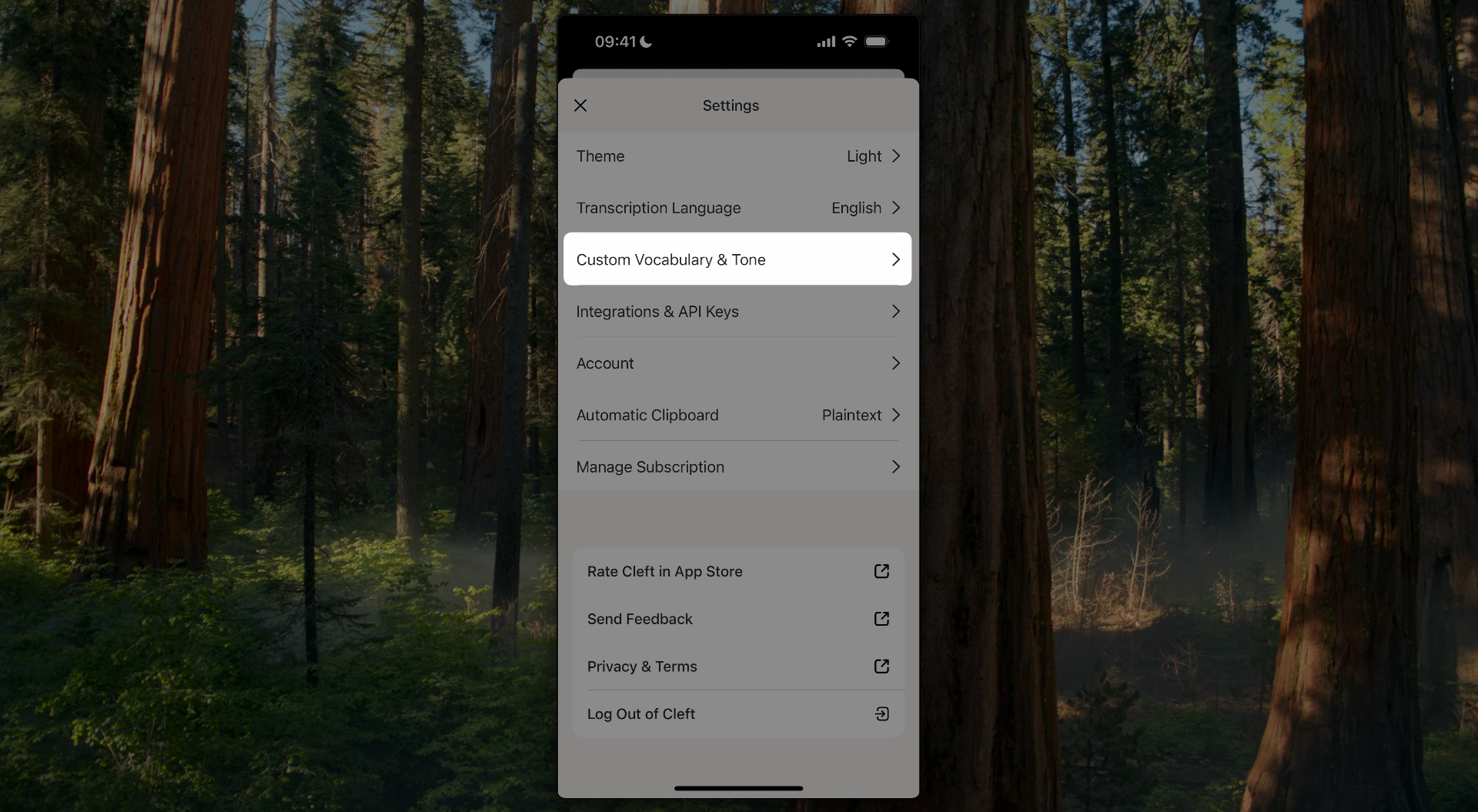
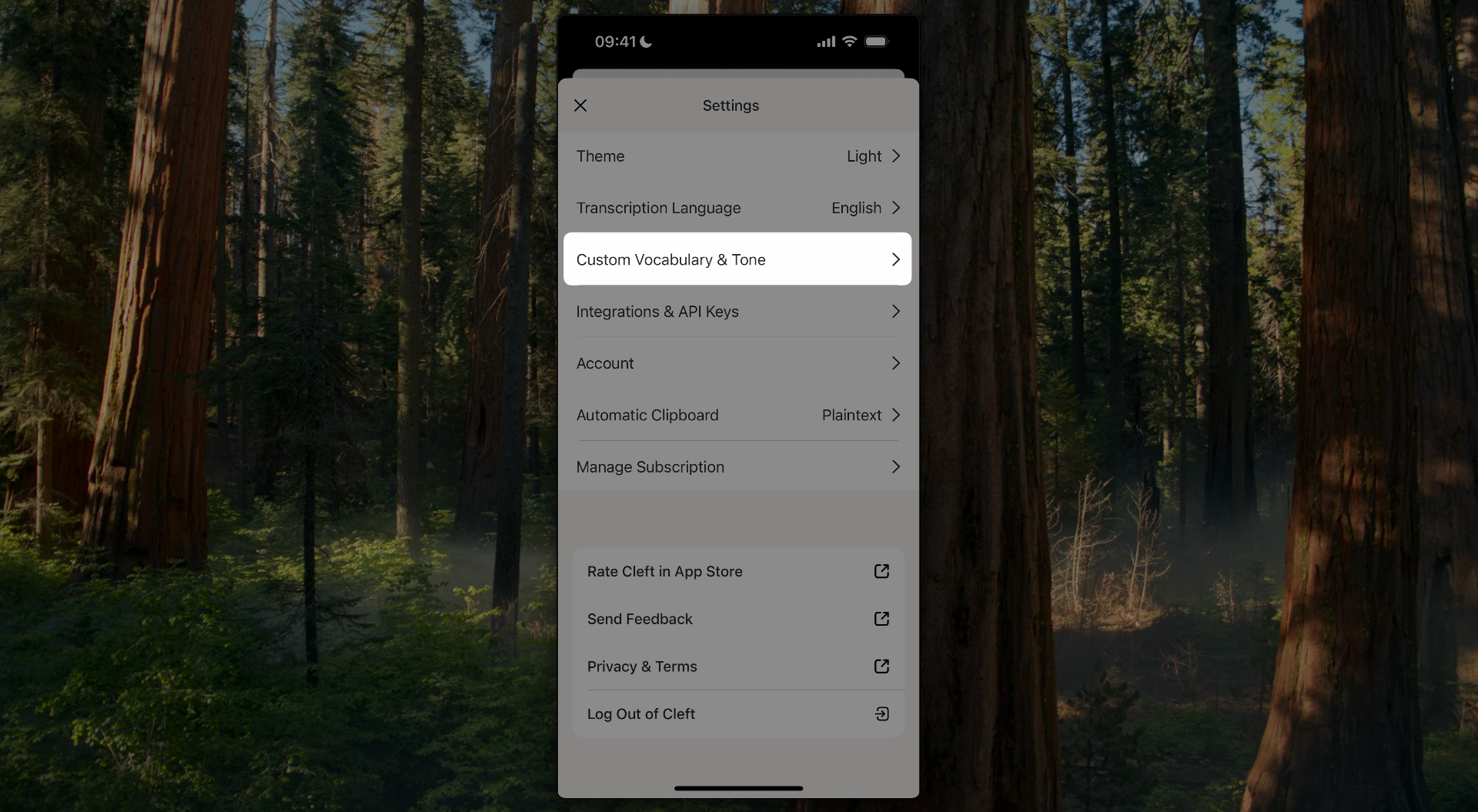
2
Type or paste your instructions
You’ll start with a blank template that you can customize.

3
Fill in your custom instructions
Write your instructions in the text box using the template structure below.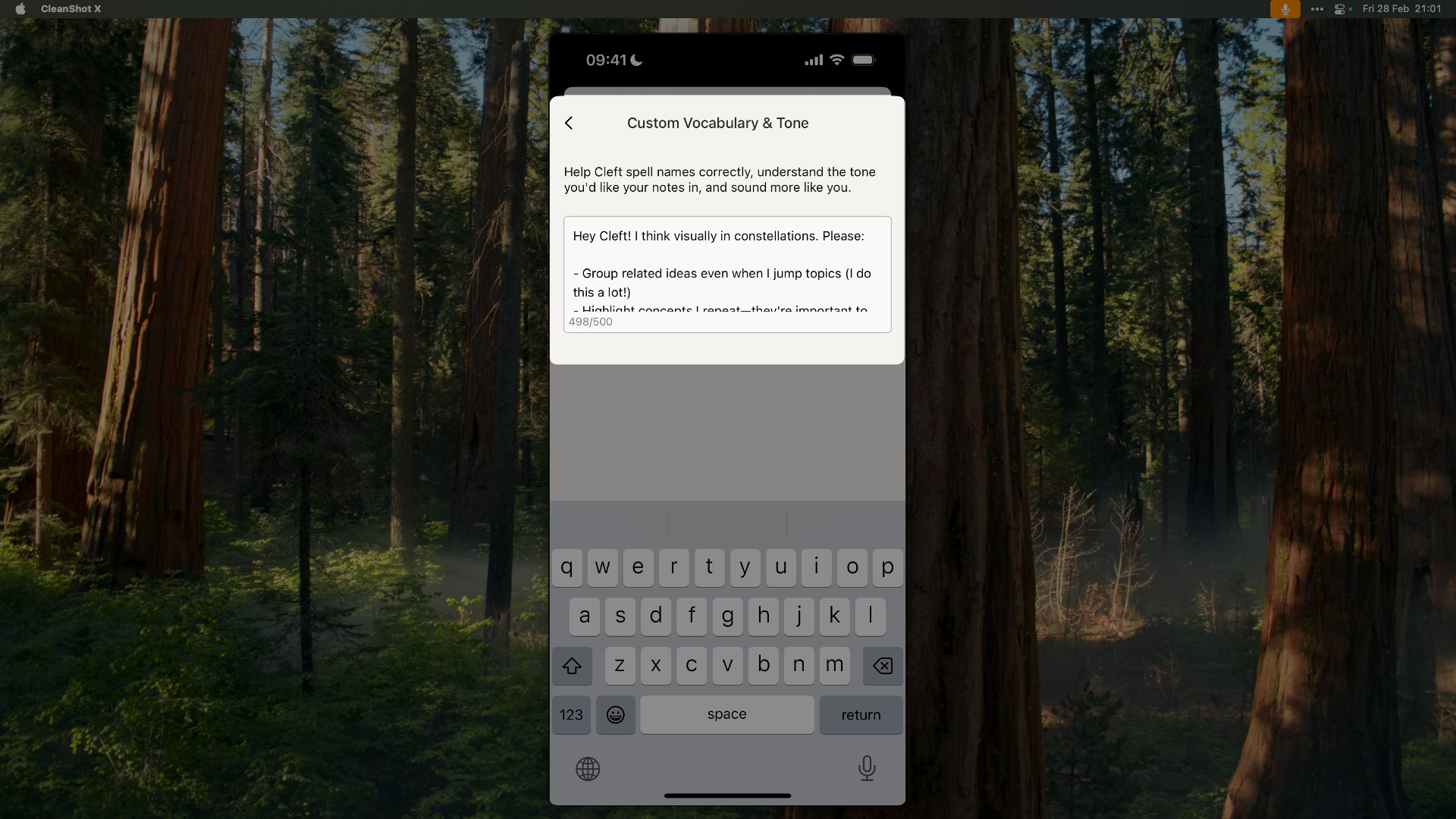
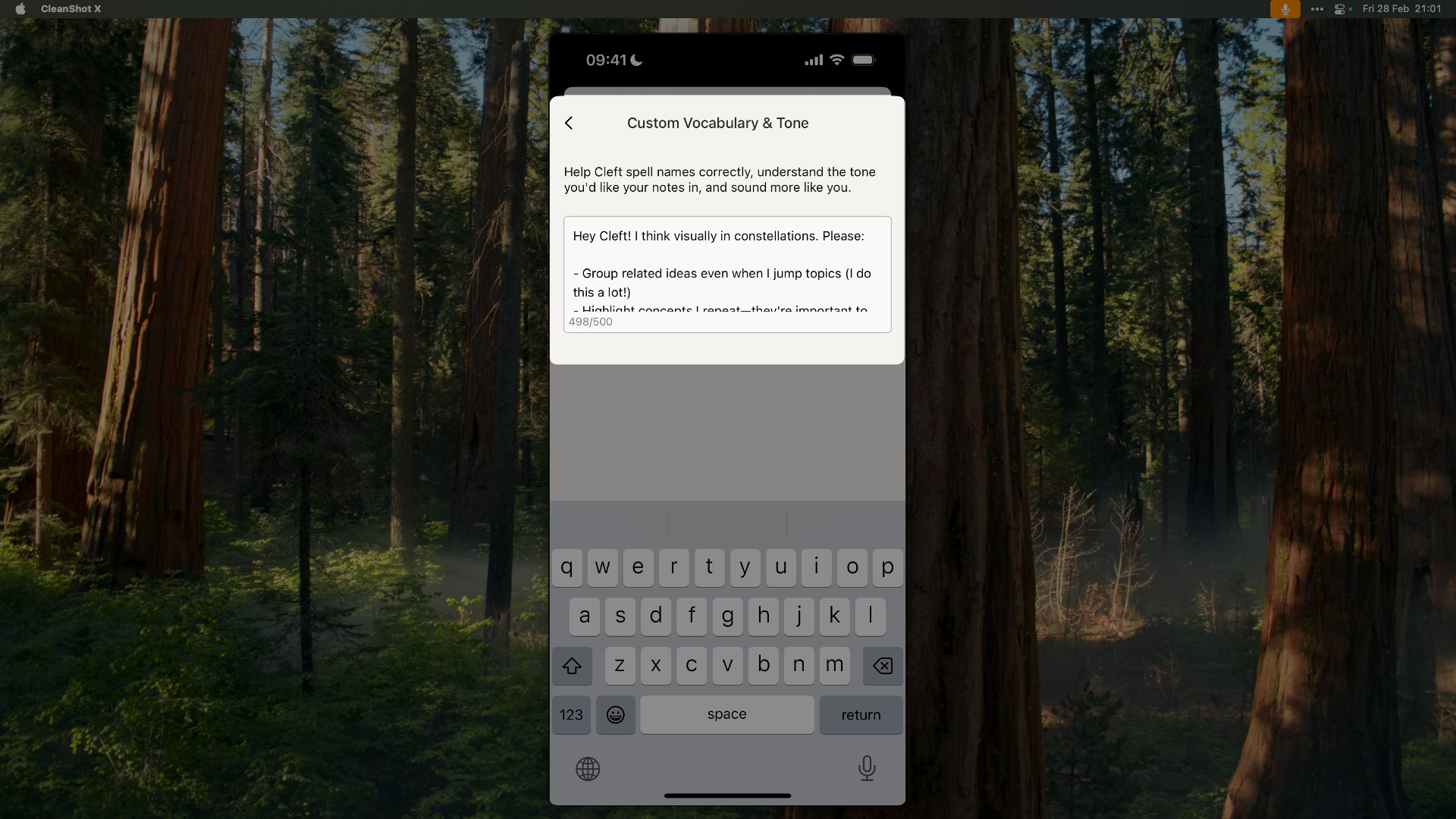
4
Save your instructions
Tap “Save” to apply your custom instructions to all future notes.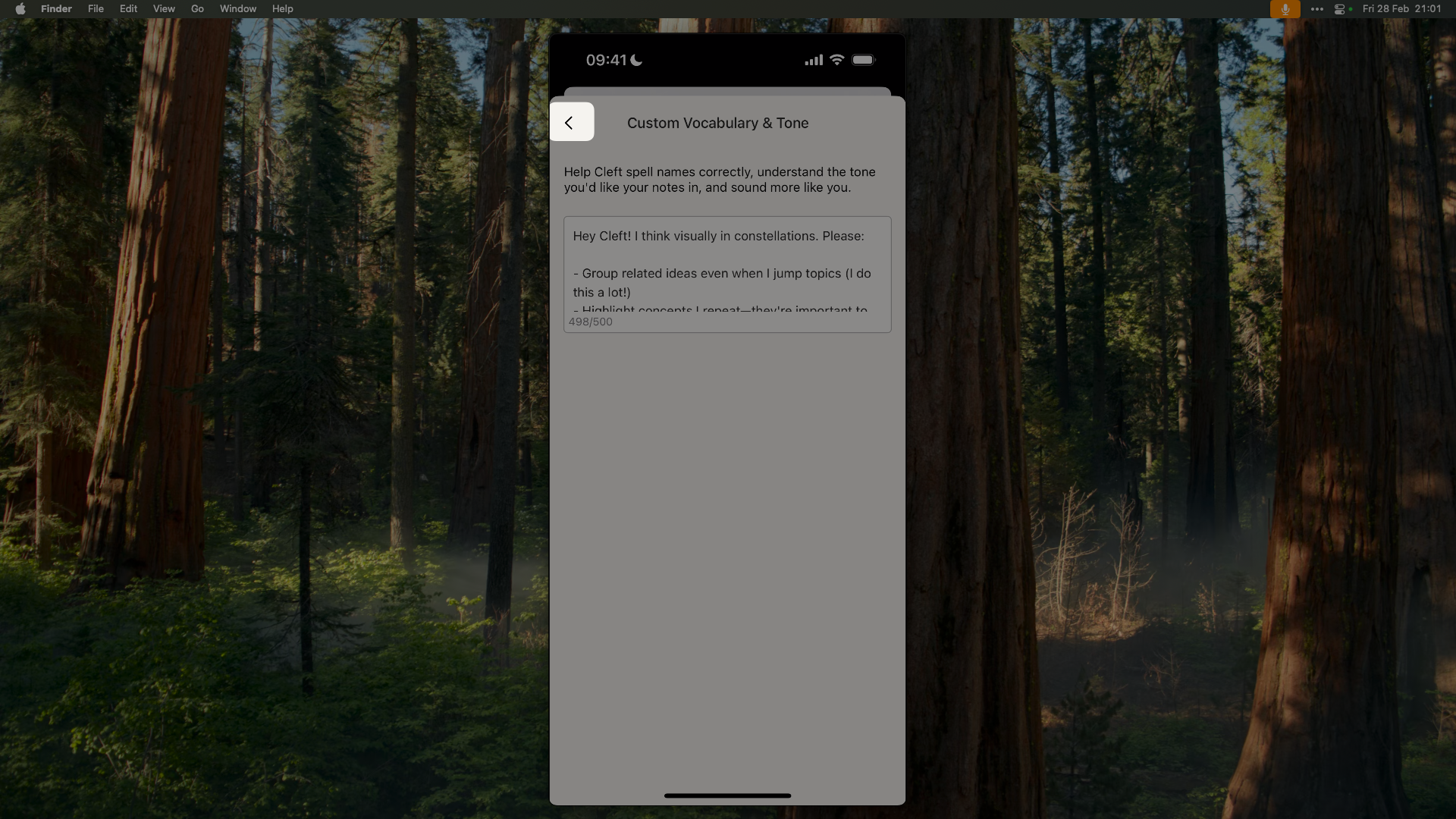
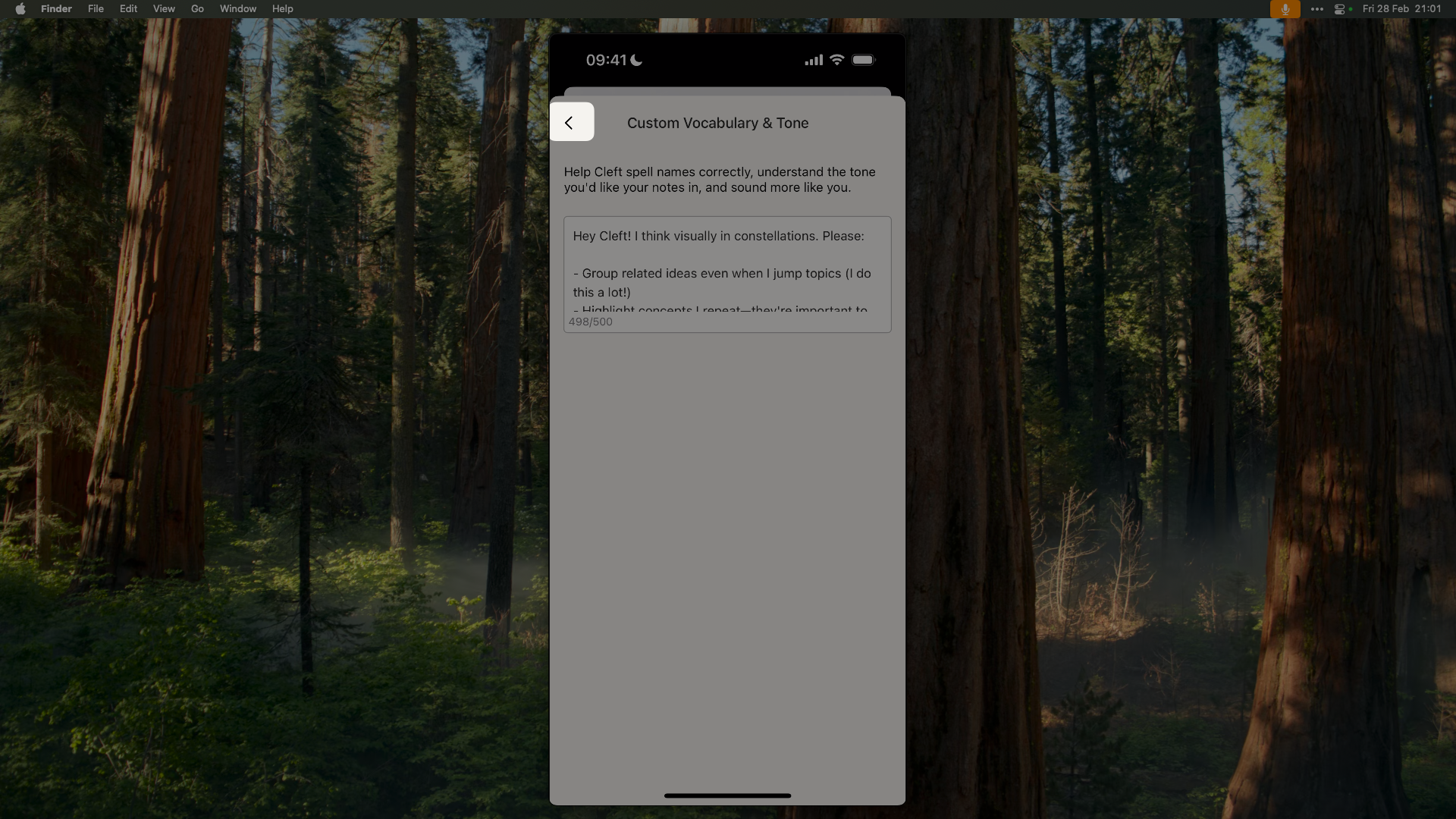
Template Structure
Use this template to create your own custom instruction style:Understanding Each Component
- Context Statement: Sets the scene for what you’re doing
- Organization Categories: Defines how to group your content
- Important Elements: Specifies what should be highlighted
- Progress Metrics: Determines what to track over time
- Style Balance: Sets the tone while maintaining usefulness
Quick Examples
Casual Style
Formal Style
Visual Thinker Style
Writing Effective Instructions
When creating your custom instructions:- Be clear and specific about your preferences
- Use full sentences for better interpretation
- Consider your preferred:
- Writing tone
- Content structure
- Formatting style
Benefits
- Consistent note style across all devices
- Personalized note-taking experience
- Improved readability and organization
- Time-saving through automated formatting
You can update your Custom Instructions anytime. Experiment with different styles to find what works best for your note-taking workflow.
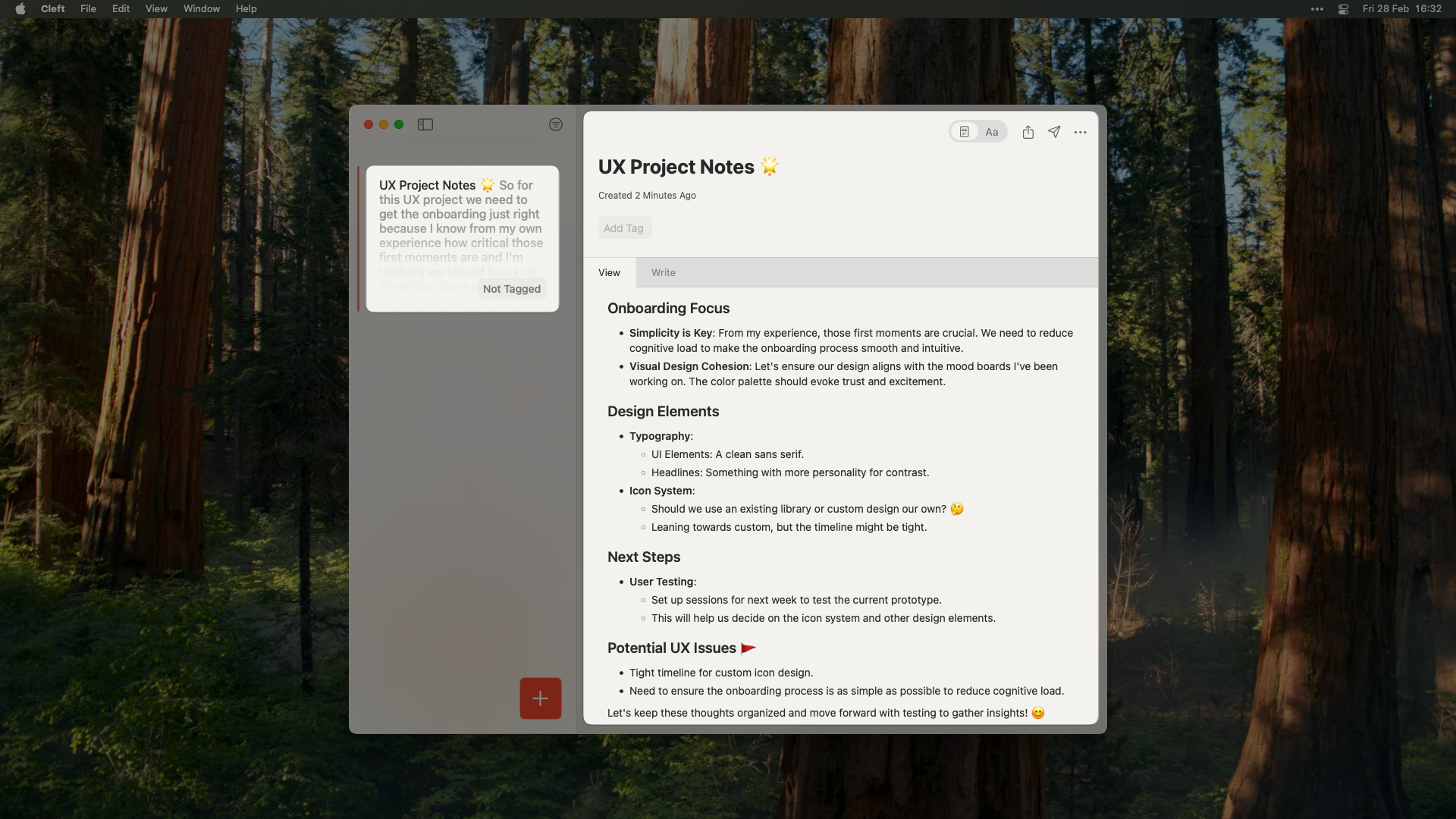
A formatted note after applying custom instructions
Book your onboarding call
Connect with the founders for a personalized setup that matches your creative process ✨