Apple Watch Support in v1.10: Record notes directly from your wrist! Your recordings sync to iPhone where they’re transcribed and processed with all the power of Cleft.
Overview
Cleft for Apple Watch lets you capture thoughts instantly from your wrist. Perfect for moments when pulling out your phone is not convenient - during workouts, walks, or when your hands are full.
Apple Watch Series 9
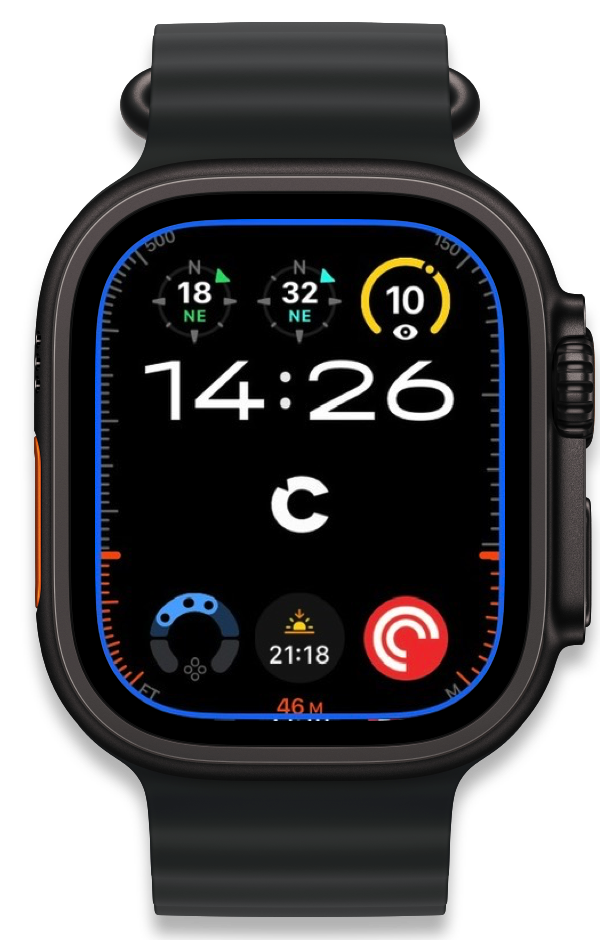
Apple Watch Ultra 2
Getting Started
1
Install on Apple Watch
- Open the Watch app on your iPhone
- Scroll to “Available Apps”
- Find Cleft and tap “Install”
- Wait for installation to complete

2
Add Complication
- Press and hold your watch face
- Tap “Edit”
- Swipe to “Complications”
- Tap a complication slot
- Select Cleft from the list
- Press the Digital Crown to save
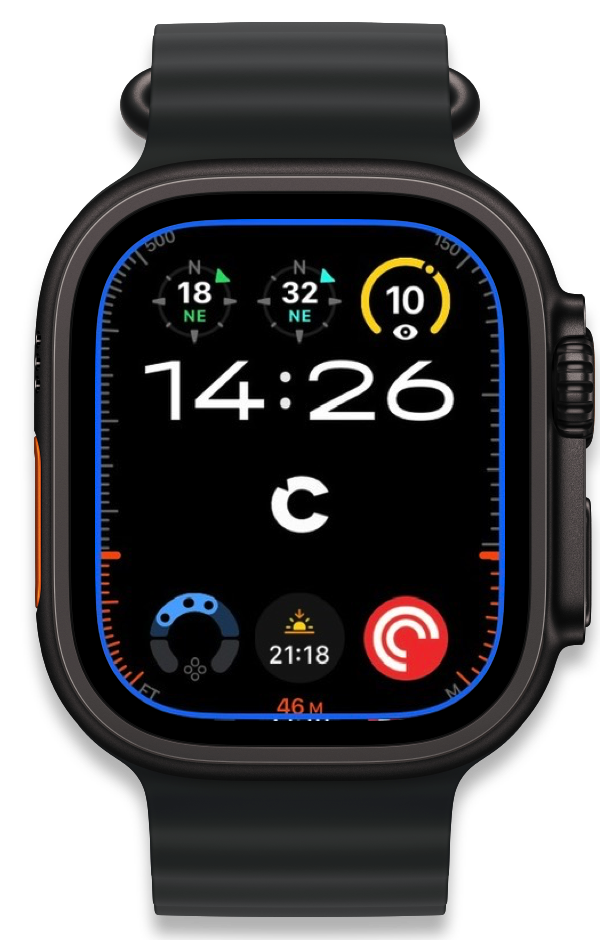
3
Start Recording
- Tap the Cleft complication or open the app
- Tap the record button
- Speak your note
- Tap stop when finished
Recording interface shows time elapsed and visual feedback while capturing your voice.
How It Works
Recording on Watch
- Quick Access: Launch from complication or app grid
- Simple Interface: One-tap recording
- Visual Feedback: See recording time and status
- Background Sync: Recordings automatically sync to iPhone
Processing on iPhone
- Automatic Sync: Recordings appear in your iPhone app
- Tap to Transcribe: Select any watch recording to process
- Full Features: All Cleft AI processing applies
- Seamless Integration: Watch notes appear alongside all others
⌚ → 📱 Sync Process
- Record on your Apple Watch
- Recording syncs to iPhone automatically
- Open Cleft on iPhone to see watch recordings
- Tap any recording to transcribe and process
- Your note is ready with full AI organization!
Important: Transcription happens on your iPhone, not the watch. This ensures the best quality and preserves watch battery life.
Features
Quick Capture
Record instantly with one tap from your wrist
Complications
Add Cleft to any watch face for instant access
Background Sync
Recordings sync automatically when near iPhone
Battery Efficient
Processing on iPhone preserves watch battery
Supported Devices
Compatible Apple Watch Models
- Apple Watch Series 6 and later
- Apple Watch SE (all generations)
- Apple Watch Ultra (all models)
Requirements
- watchOS 10.0 or later
- Paired iPhone with Cleft installed
- Active Cleft account
Tips for Best Results
Recording Tips
Recording Tips
- Speak clearly and at normal pace
- Hold watch near your mouth in noisy environments
- Watch for visual confirmation that recording started
- Don’t worry about pauses - just keep talking
Sync Tips
Sync Tips
- Keep iPhone nearby for faster sync
- Open Cleft on iPhone if sync seems delayed
- Check that Bluetooth is enabled on both devices
- Recordings sync even if iPhone app is closed
Battery Tips
Battery Tips
- Recordings are small and sync efficiently
- Processing happens on iPhone to save watch battery
- Use complications for faster access with less battery use
- Close app after recording to preserve battery
Workflow Examples
During Exercise
- Tap complication while running
- Speak your thoughts without breaking stride
- Recording syncs when you’re near your phone
- Review and process after your workout
Walking Meetings
- Discreetly record key points
- No need to pull out phone
- Natural note-taking that doesn’t interrupt flow
- Process and organize notes later
Quick Reminders
- Tap complication
- Speak reminder in 5 seconds
- Syncs immediately when near phone
- Appears in your notes with AI organization
Desk Workflow (Ultra)
- Configure Ultra’s Action Button for iPhone Cleft
- Enable auto-copy to clipboard on iPhone
- Press Action Button to start new note
- Speak your thoughts
- Note automatically copies to clipboard when saved
- Paste directly into any app - emails, documents, code comments
Troubleshooting
Common Issues
Recordings not appearing on iPhone?- Wait a moment for sync to complete
- Open Cleft app on iPhone to trigger sync
- Check that you’re signed into the same account
- Install from Watch app on iPhone
- Check “Available Apps” section
- Ensure iPhone app is installed first
- Remove and re-add the complication
- Restart Apple Watch
- Reinstall watch app if needed
What’s Next
Coming in Future Updates
- Enhanced complications with more information
- Action Button support for Ultra models
- Improved background sync
- Voice commands for hands-free control
